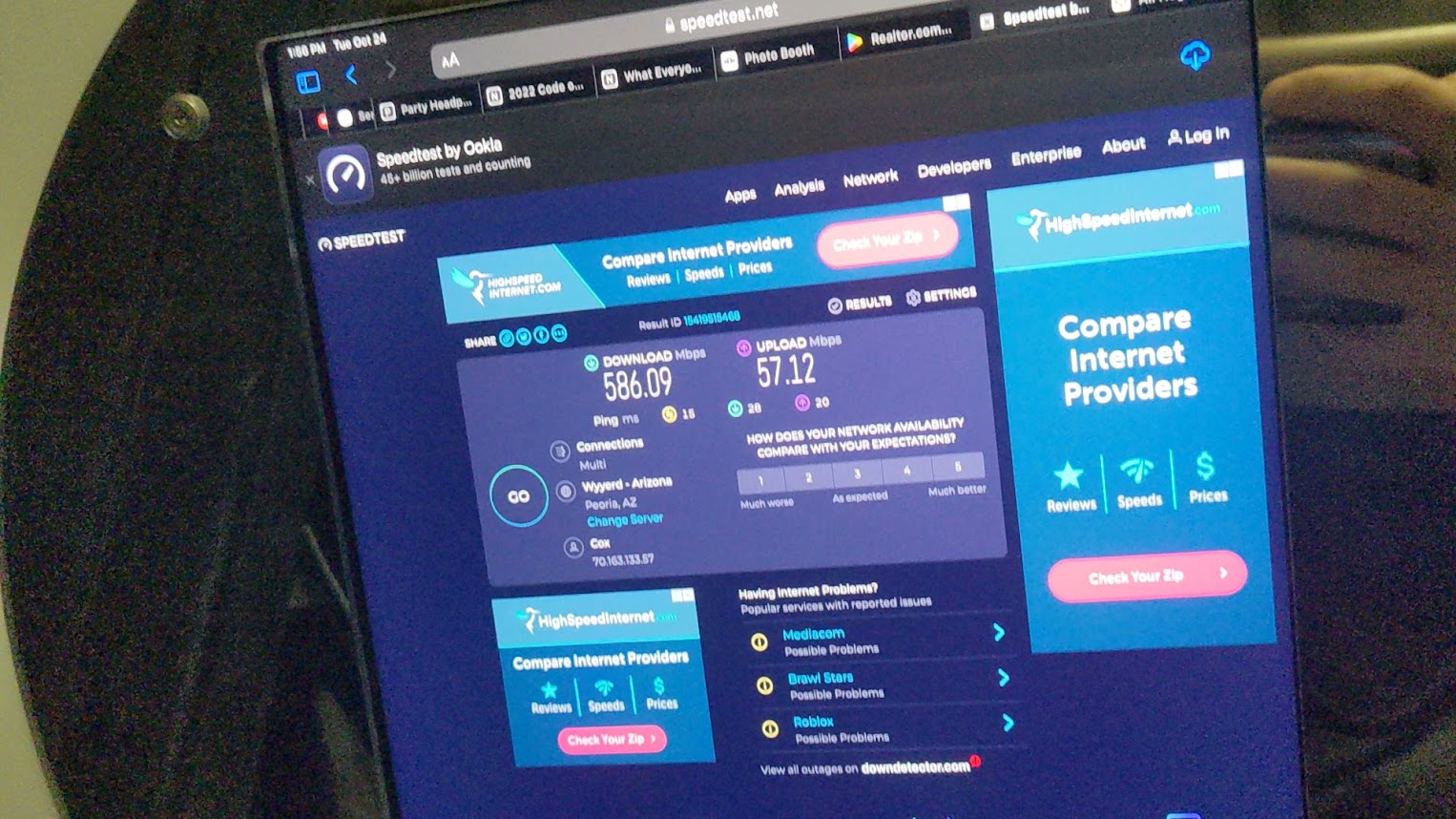Want a quick and easy upgrade to your existing iPad photo booth? This will be a guaranteed win with your tradeshow clients when Wi-Fi is not available!
This three-step process allows you to quickly connect (and disconnect) any USB-C or USB-A accessories from your iPad, without disassembling your booth each time. It also allows you to use a hardwired ethernet connection for your iPad booth which is a must for tradeshows!
Parts List
Tip: Don’t try to buy cheaper/alternative parts or add additional cables to this setup. I’ve tested hundreds of possible combinations, and this is the only one I’ve been able to get working consistently 100% of the time.
Configuration
1) Swap cable in head with USB-c right angle male to female 3.3ft cable
2) Add USB-c male to female 10ft extension for body and zip tie to top of body unit. (Can add in Mobibooth along with existing USB-c male 2 male cable, so you can easily power the iPad inside leg, or alternatively run out the bottom of the booth to connect your USB accessories via the hub)
3) Plug into USB-c powered Anker hub w/ ethernet for a hard-wired internet connection, or any other USB accessories. Make sure your USB-c power cable is going into the PD In port on the hub and plugged into your wall outlet. (If your USB components are having trouble connecting + charging iPad at the same time, I recommend getting the 65W charging brick for your power source).
Tip: If you are not getting internet, or your iPad doesn’t recognize the hub, you may need to flip the USB-C Female cable over. USB-C is two-sided but old USB protocol is single-sided, so the plug will only work a one way (test both sides to find out).
Tip: 2: I recommend hiding the hub at the bottom of the tower under the base, so you or your client can easily access it from the bottom without disassembling the booth, should any troubleshooting be needed. With your USB-C extension cable being located in the top tower only, and manually fed down the bottom tower when internet is needed.
This works for any iPad-based shell, but the photos below reference a Mobibooth L unit.
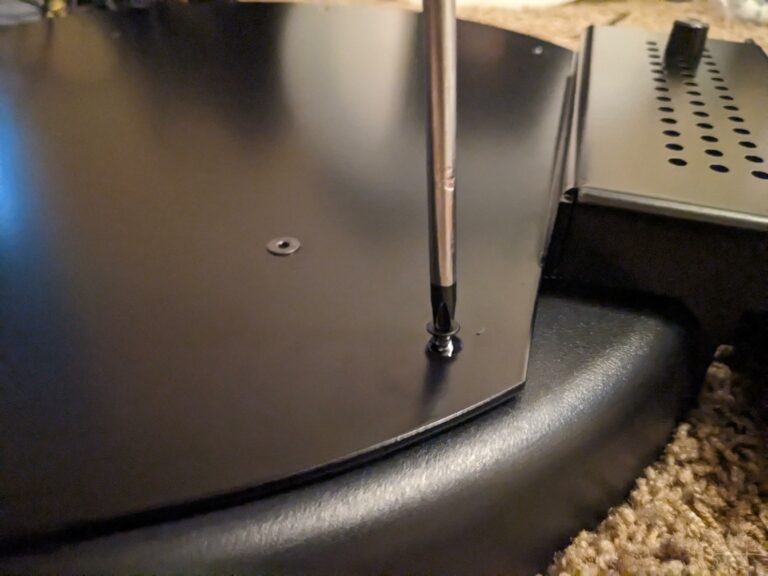

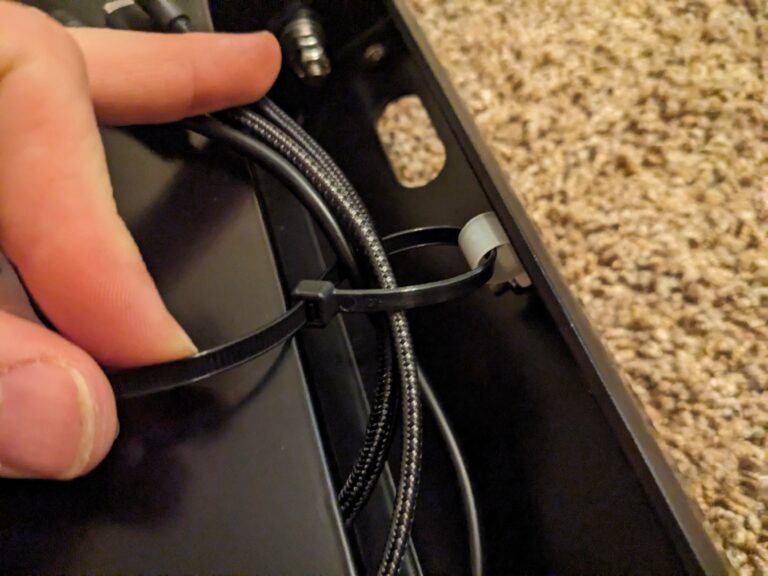
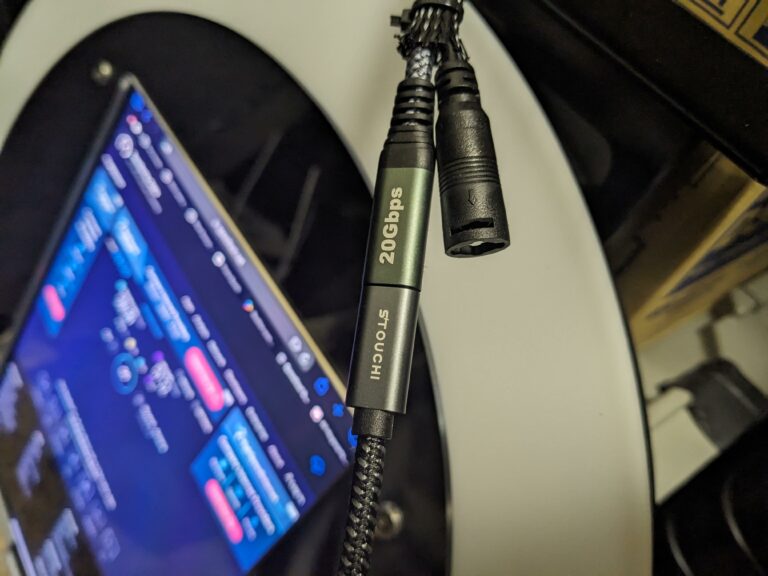

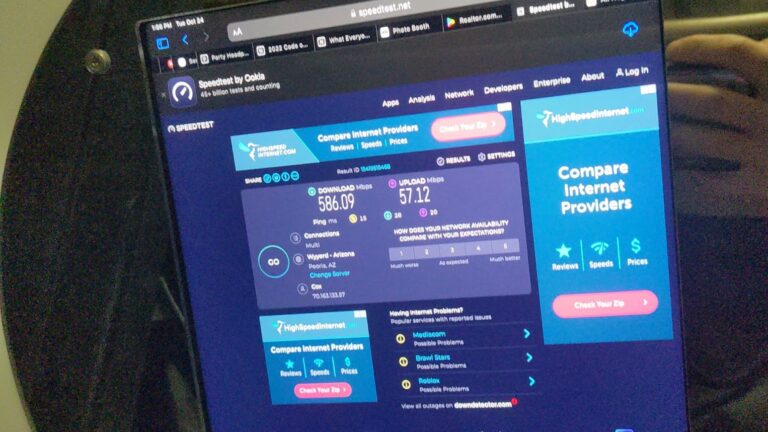
Enjoy your fast (and reliable) internet speeds and whatever other fun creative projects you have planned for your Mobibooth.
Want the best iPad booth video testimonial setup? Check it out here!